With all payments in Bookeasy, they now need to be allocated to a booking in order for the booking to be picked up on an operator return or for you to be able to apply operator cancellation fees.
This article will explain how to allocate a payment to a booking, should the need arise.
*Please note that this is a temporary workaround. We are working on a development which will autoallocate payments for the below scenario*
PROCESS SUMMARY
Scenario - Bookeasy support have made a booking for an operator, however they cancelled the booking at the original operator and be rebooked into another operator. The issue is that now they wish to cancel their second booking and an operator cancellation fee is due for the second booking.
Step 1: Clarify/Confirm the Cancellation Policies with the client
It is advisable to contact the operator is circumstances warrant it. The operator MAY choose to waiver the cancellation fees. If this occurs, ensure booking notes are entered for accountability purposes.
Step 2: Add the booking centre cancellation fee if applicable.
In this example we will be ignoring the booking centre cancellation fee step of the cancellation process.
Step 3: Add the operator cancellation fee if applicable.
Go to record refund > select operator cancellation fee > Select your booking > Enter the payment amount EG -245.50 and click save payment
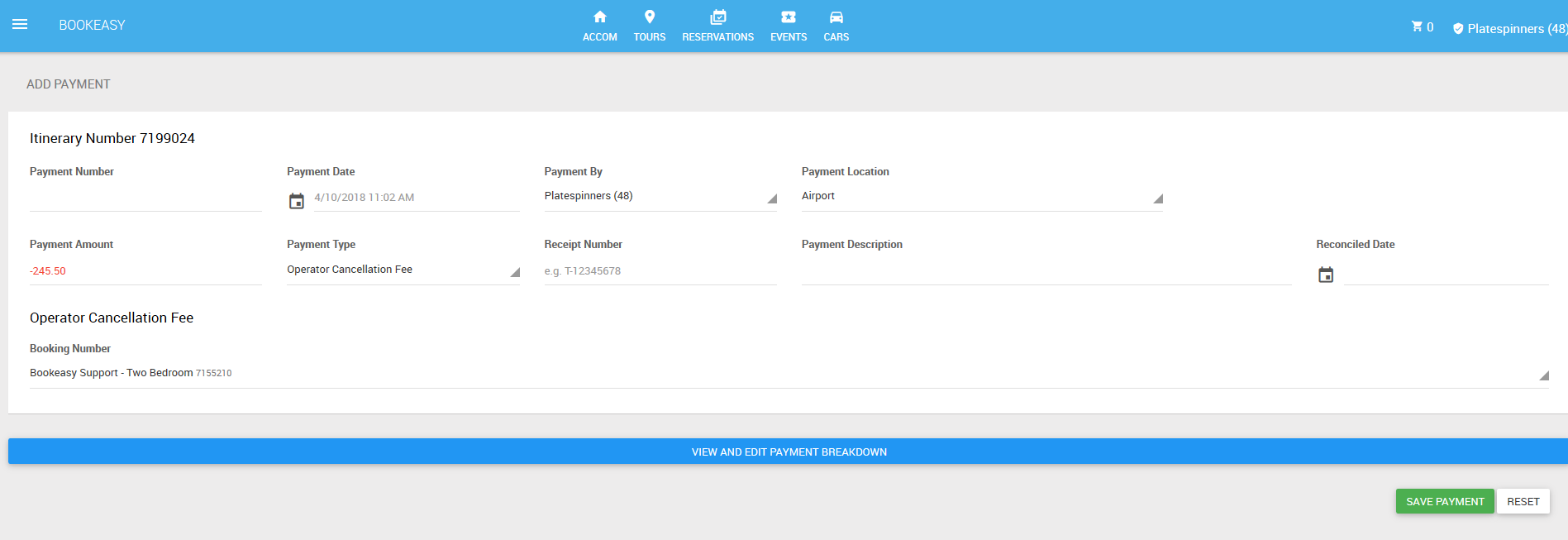
Step 4: An error message will appear
This error displays because the payment is still allocated to the original booking, not the new one that we want to pay the operator cancellation fee on. Not to worry to fix this issue is very easy.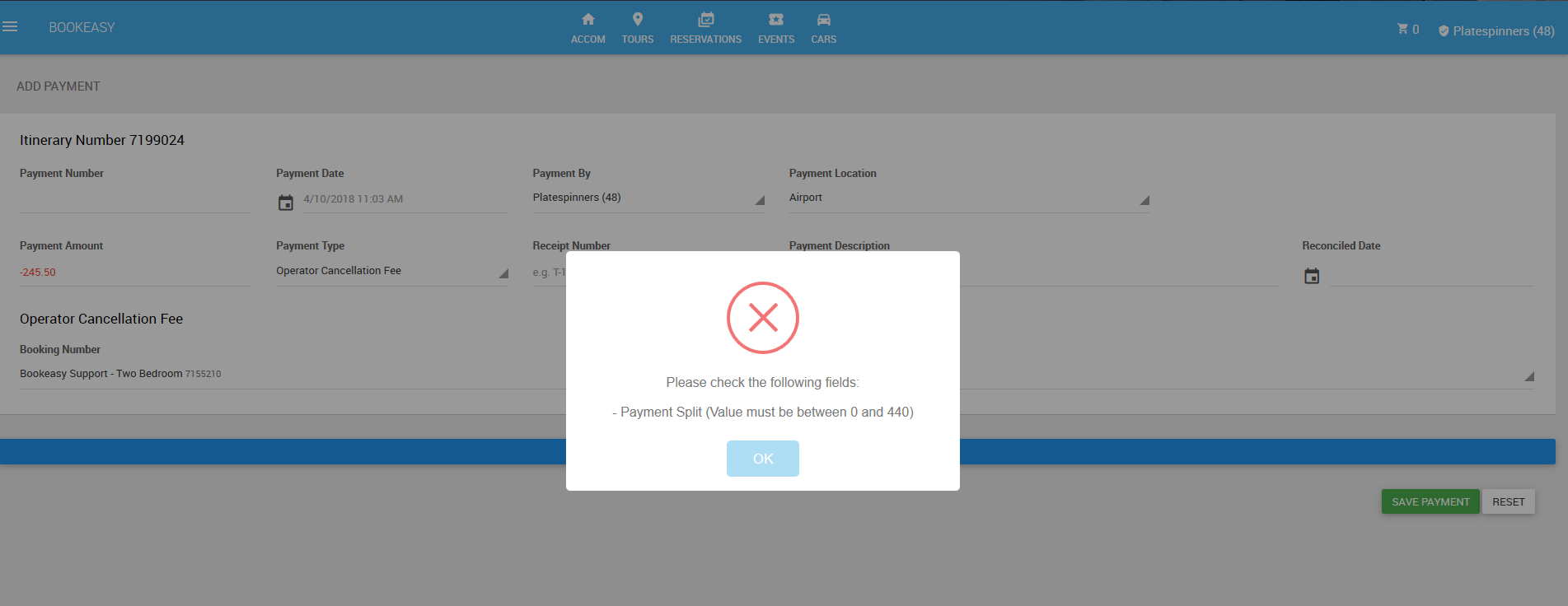
Step 5: Assign the money to the correct booking
To resolve this message, you will need to go back to the main itinerary screen and click on the original payment ID and then go to edit payment breakdown
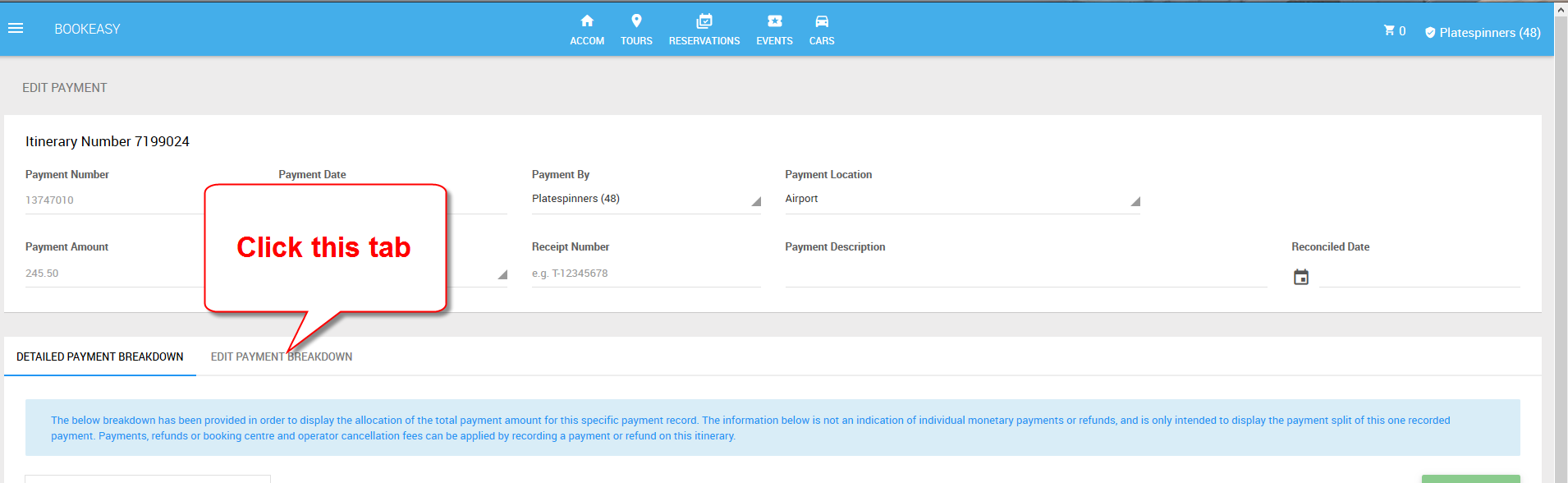
Step 6: Assign the money and click save
Once you click on edit payment breakdown both any bookings on the IT will be shown. You will see that the cancelled booking has a payment required of -$245.20. All we need to do is move the payment to the correct booking. So simply set the payment split for the original booking to $0 and set the remaining $245.50 against the active booking
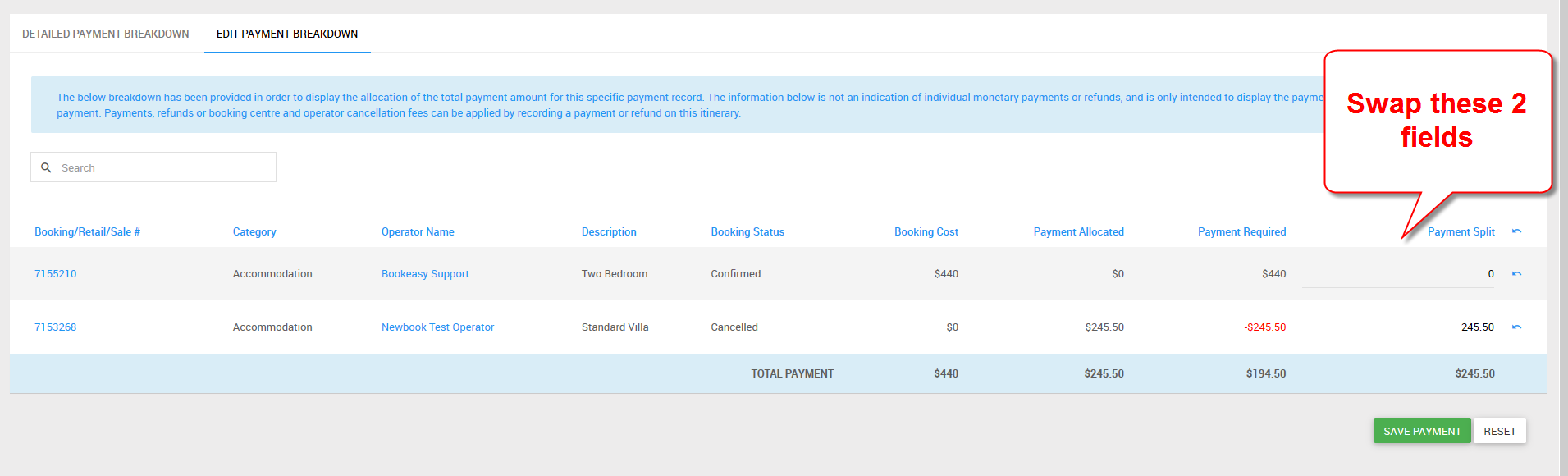
So the booking should look like the below
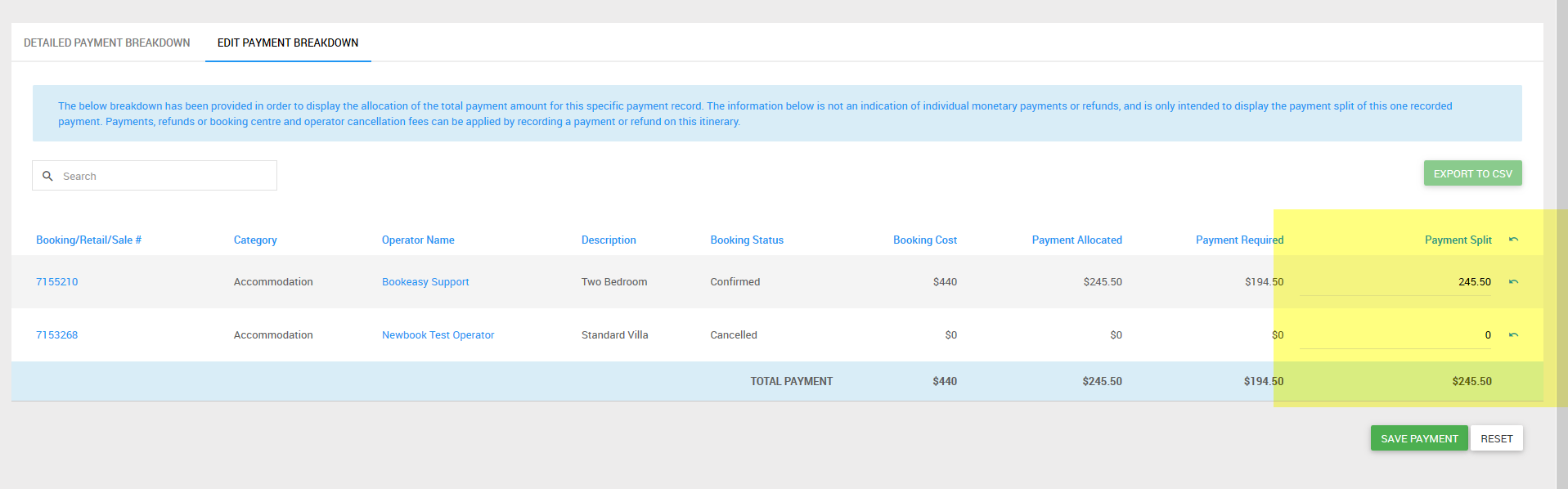
Step 7: Click save and proceed with the normal cancellation process.
Once you have allocated the payment and clicked save, you can then proceed with the normal cancellation process. Viewable here

