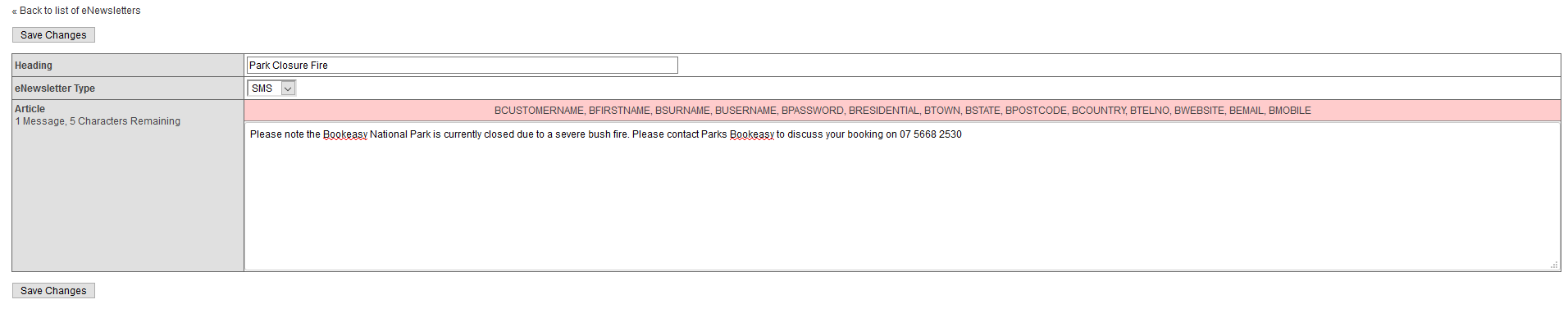Below is a step by step guide for generating SMS messages to your customers.
Step One - Setup
To send bulk SMS messages to your customers you will need to create an SMS account with our provider SMS Global please visit https://www.smsglobal.com/get-started/
*this will incur additional charges per SMS directly from SMS global*
- Once you have signed up with SMS global go to https://console-roommanager.bookeasy.com.au/memberconsole/enews_setup.aspx
- Enter your SMS username
- You will also need to enter your email settings (You can get this from your IT team) you would of used these settings to setup your emails
- If you need assistance, please contact support
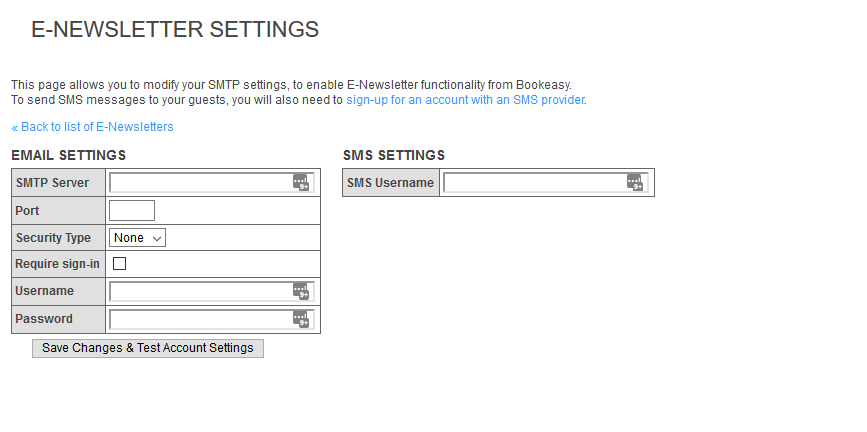
Step Two - Create your SMS Text
- Login to your console
- Hover over Reports and go to E-Newsletters - https://console-roommanager.bookeasy.com.au/memberconsole/enews_list1.asp
- Click add new e-News item
- Enter a heading
- Select the eNewsletter Type as SMS
- Enter the body of the text your want to send
*SMS has a character limit of 160 Characters* - Click save changes
Step Three - Send your SMS
- To send your SMS hover over reports and go to e-Newsletter https://console-roommanager.bookeasy.com.au/memberconsole/enews_list1.asp
- The SMS message you created in step two should be displayed in the list
- To send the SMS please click merge contacts located under the actions column (screenshot)
- Use the search function to narrow down your customers to send to. Ensure you un-check the -newsletters Tickbox when sending bulk SMS's
- Check all the boxes for the contacts you wish to send an SMS
- Click merge e-Newsletters
- Click ok to send SMS
- You will then be taken to the Enewslog where it will list all recipients of the SMS