This guide will teach you how to create rooms from your member console.
- Login to your member console
- Click the rooms and rates icon on the main dashboard OR hover over Setup and go to Rooms and Rates
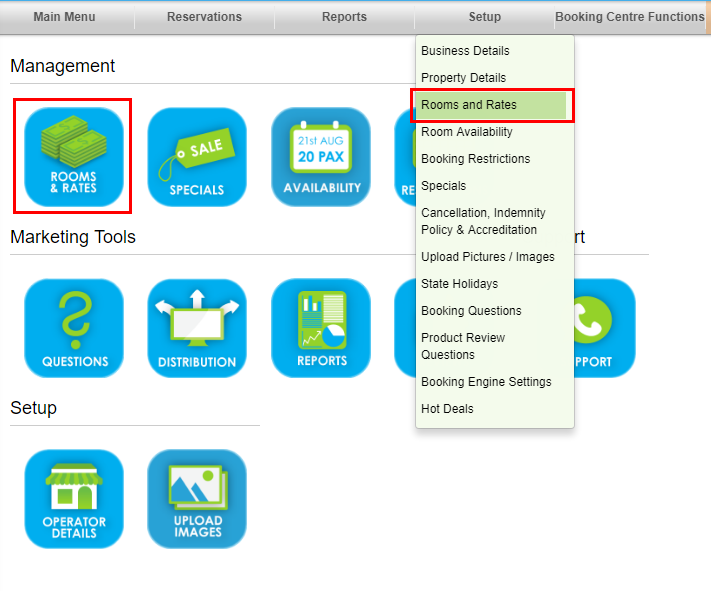
- Click Add a new room
- Fill out the fields to create a room and click save changes
Each field has been outlined below
- Room Type - Enter the room name that consumers will see
- Should the room type display for online bookings - Tick this box to make the room active
- How many actual rooms do you have - Enter the max number of rooms you wish to sell.
Note you cannot sell over this number. If you have a holiday house that you sell as the entire house only need to enter 1 as the availability not the number of rooms the house has. - Copy Room Name - As you can assign customers to rooms, you need to label the room names.
- Room Configuration - Select the best match for the room configuration, if there isn't a match please contact your controlling centre to have this created.
- Booking Deadline - If you wish to stop people being able to book a certain number of days out, simply check the box and choose the number of days
- Interrogate Availability - Ticking this box will mean bookings will only be made if consecutive nights are available to be allocated. If not using Room Manager this can be ignored.
- Link Availability - Ticking this box will allow you to link availability with another room, when one room is booked or updated the other linked room will be adjusted as well.
- Maximum Number Of Guests - Enter the number for the max guests allowed in the room
- Maximum Number of Days - Set a number if you wish to limit the max number of days that can be booked.
- Description - Enter a detailed room description.
- Current Bedding Configuration - This field can be ignored as it is legacy functionality
- Number of Guests included in the daily rates - Set the number of guests that are included in the rate set
- Default Rate - This is the rack rate so set the highest room rate
- Nightly Extra Charge per adult - The nightly charge per adult
- Nightly Extra Charge per child - The nightly charge per child
- Last Minute Inclusion - Tick the box to be included in last minute deals
- Do not allow infants (< 2 years) - Tick this box if you do not allow infants
- Do not allow children (2 - 12 years) - Tick this box if you do not allow children
- Include Infants in Pax Count - Ticking this box will treat each infant blooked as a pax in the room.
- Is a bond required? - NOTE: The bond will only be charged if booked through a Booking Centre that has enabled bonds.
- Is this room bookable for Campaigns only? - Ticking this box will make this room available for campaigns only
- Campaigns able to book this room - Click the drop down to choose what campaign to be included on
- Limit this room so it's ONLY bookable in a Package? Ticking this box will make this room available for packages
