This article should help you with some steps on troubleshooting display issues for accommodation operators. This is a basic check for if they are displaying unavailable online. This is exactly what Bookeasy staff members check for when investigating phone reports of operators not showing
- Is the operator active?
To check if an operator is active do an operator search and click on update other details.

You are checking the current operator tickbox is checked and the do not show on website is unselected.
-
Is the operator mapped to the correct operator category?
Whilst you are checking high-level operator settings, it is always helpful to just check the operator is setup correctly. Simply just click on the operator name from the above screenshot and check the operator type drop down. The operator should only be linked to 1 Bookable category.
A bookable category is either Accommodation, Tours, Events or Car Hire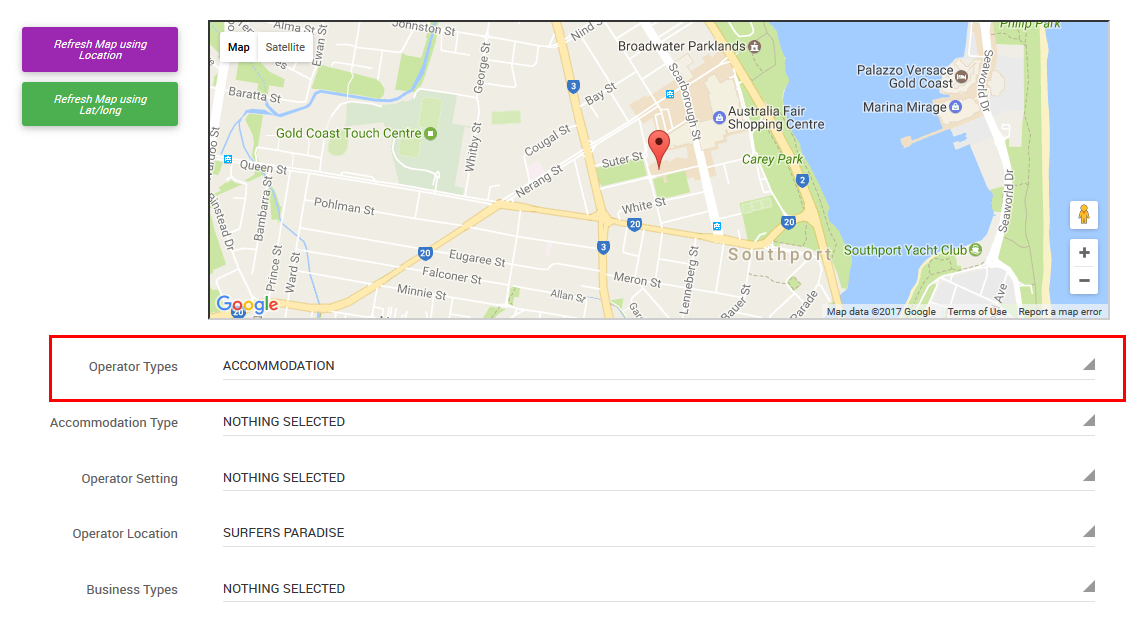
- Check availability
Login to the member console and go to reservations then availability. You will need to check to see if the operator has room availability on the days you are searching for. A tip here is to always press save on the page, especially if the property is not showing up for a search in the following year.
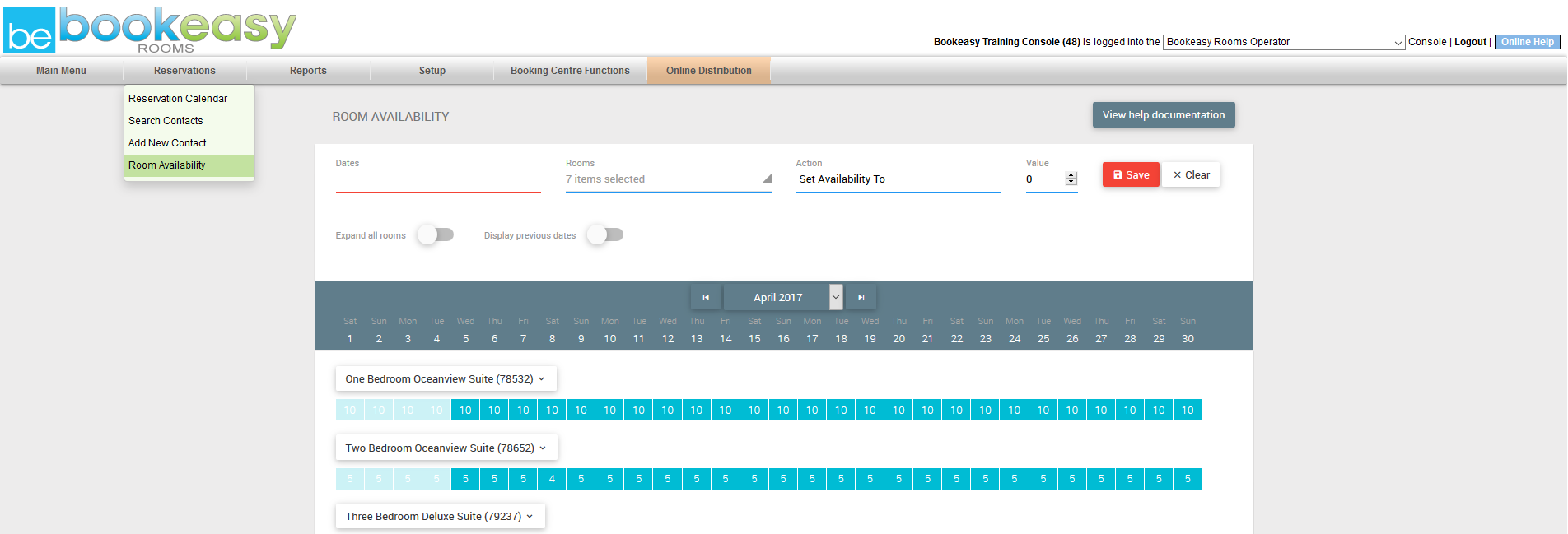
- Check The Rate Setup
This is a very common step that is missed. It is important to check the rates because an operator could have stop sells applied, they might not have even created rate lines.
To check the rate setup > Login to the member console hover over setup and go to Rooms and Rates > Once on the List of Rooms and Rates > Then click edit daily rates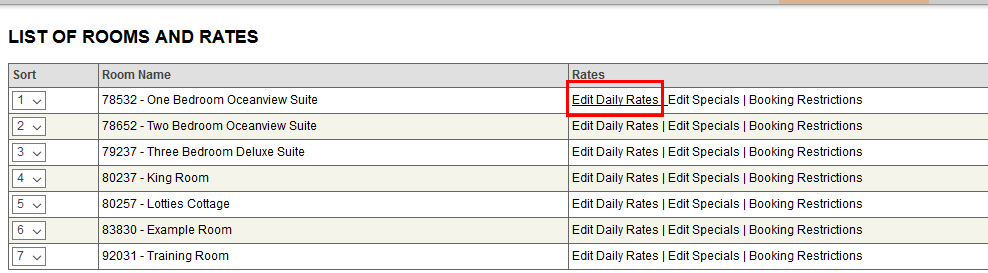
You will need to make sure that the operator has at least one active rate line and no stop sells applied. A stop-sell is identified by the red cross under the rate, where there is a red cross that rate line is not able to be used.
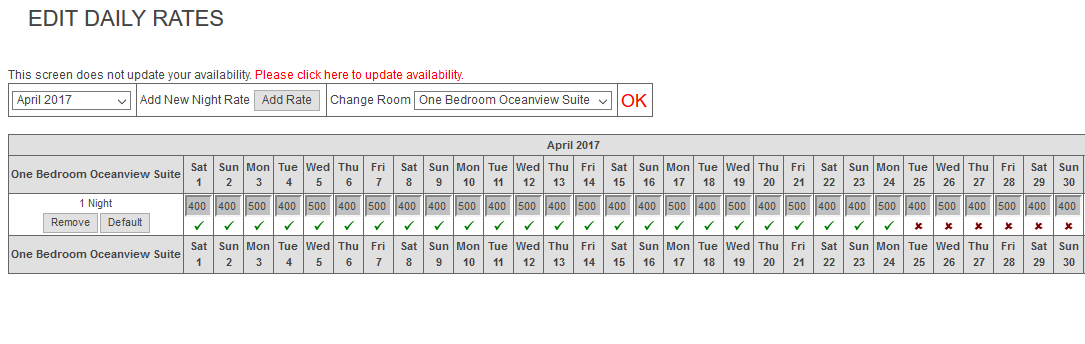
If you check all of these fields and the operator is not displaying please contact Bookeasy Support
